Recall Email, recall email outlook 2007 2016 2019, recall email outlook 2003,Outlook how to recall sent message, recalling email messages in outlook 2007 2003,Recall or replace a message after it is sent, how message recall works, recall a sent message in outlook.
Have you ever clicked send on a message and then remembered that you forgot to attach that important file, or realized you put the wrong time down for a meeting? Outlook allows you the option of recalling a sent message.
This feature requires you to use a Microsoft Exchange Server 2000, Exchange Server 2003, or Exchange Server 2007 account. Most home and personal accounts do not use Microsoft Exchange. For more information about Microsoft Exchange accounts and how to determine which version of Exchange your account connects to, see the links in the See Also section.The recipient of the e-mail message that you want to recall must also be using an Exchange account. You cannot recall a message sent, for example, to someone's personal Internet service provider (ISP) (ISP: A business that provides access to the Internet for such things as electronic mail, chat rooms, or use of the World Wide Web. Some ISPs are multinational, offering access in many locations, while others are limited to a specific region.) POP3 (POP3: A common protocol that is used to retrieve e-mail messages from an Internet e-mail server.) e-mail account.
E-mail is a fast way to communicate with your co-workers, schedule meetings, and share documents. However, sometimes you might forget to attach a file or send certain information, only to realize after clicking Send that you need to make a change.
How To Recall a Sent Message in Outlook 2003 2016 2019
1. Go to the Sent Items folder. 2. Find the message you want recalled and double-click it.
3. Go to the Actions menu and select Recall This Message.
4. To recall the message:
Select Delete unread copies of this message.
(Note: the recipient needs to have Outlook opened for the message to be deleted)
To replace the message:
Select Delete unread copies and replace with a new message, click OK, and type your new message.
To be notified about the success of the recall or replacement:
Check the Tell me if recall succeeds or fails for each recipient check box.
5. Click OK.
How To Recall a Sent Message in Outlook 2007 2016 2019
1. Click on Sent Items.
2. Find the message you want recalled and double-click it to open.
3. Go to the Ribbon.
4. In the Actions section, click Other Actions and select Recall This Message.
5. Select Delete unread copies of this message.
6. To be notified about the success of the recall, check the Tell me if recall succeeds or fails for each recipient checkbox.
7. Click OK.
==========================================================================
Recall and replace a message in pictures
You send an e-mail message, asking your co-workers to review the sales figures for this year, but you forget to attach the sales figures. After you send the message, your Inbox is flooded with messages that ask "What attachment?", "I didn't get the attachment!", or "Can you resend the attachment?"How can you undo your error? You can recall the original message and then resend it with the missing attachment. For all of your co-workers who haven't opened the message yet, you can perform an e-mail sleight of hand and replace the original message with another one that contains the attachment.
Recall and replace a message step by step
Do the following:- In Mail, in the Navigation Pane (Navigation Pane: The column on the left side of the Outlook window that includes buttons for the Mail, Calendar, and Tasks views and the folders within each view. Click a folder to show the items in the folder.), click Sent Items.
- Open the message that you want to recall and replace.
- On the Message tab, in the Actions group, click Other Actions, and then click Recall This Message.
- On the Tools menu, click Account Settings.
- On the E-mail tab, the Type column lists the type of account for each entry.
- Click Delete unread copies and replace with a new message.
- Click OK, and then type a new message and include the attachment.
- Click Send.
Recall a message
Do the following:- In Mail, in the Navigation Pane (Navigation Pane: The column on the left side of the Outlook window that includes buttons for the Mail, Calendar, and Tasks views and the folders within each view. Click a folder to show the items in the folder.), click Sent Items.
- Open the message that you want to recall.
- On the Message tab, in the Actions group, click Other Actions, and then click Recall This Message.
- On the Tools menu, click Account Settings.
- On the E-mail tab, the Type column lists the type of account for each entry.
- Click Delete unread copies of this message.
Don't hesitate to contact us if you need any more help .
Recall Email, recall email outlook 2007, recall email outlook 2003,Outlook how to recall sent message, recalling email messages in outlook 2007 2003,Recall or replace a message after it is sent, how message recall works, recall a sent message in outlook.

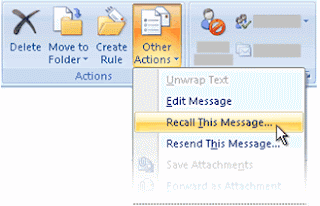



You can check the Account Settings dialog box in Outlook for the types of e-mail accounts in your Outlook profile.
ReplyDeleteOn the Tools menu, click Account Settings. DONE ---- On the E-mail tab, the Type column lists the type of account for each entry. YES
There is NO place that says,
"Click Delete unread copies of this message." Could my company have eliminated this feature?
Wonderful site you have here but I was curious about if you knew
ReplyDeleteof any user discussion forums that cover the same topics talked about in this article?
I'd really love to be a part of community where I can get comments from other knowledgeable people that share the same interest. If you have any suggestions, please let me know. Cheers!
Also see my website > exchange Recovery tools
A person necessarily help to make seriously articles I would state.
ReplyDeleteThis is the first time I frequented your web page and so far?
I surprised with the analysis you made to make this
particular post incredible. Great job!
Also see my web page :: can i open PST file without Outlook
Thanks for ones marvelous posting! I truly enjoyed reading it, you might be a great author.
ReplyDeleteI will be sure to bookmark your blog and will often come back in the future.
I want to encourage you to definitely continue your great
writing, have a nice weekend!
my website: Recovery hard delete folder Outlook without exchange
I think that is among the most vital information
ReplyDeletefor me. And i am glad reading your article.
But wanna statement on few normal things,
The website taste is ideal, the articles is actually excellent : D.
Good job, cheers
my site - restore Outlook mailbox to exchange server