How do I install TeamViewer on Linux
Graphical installation
For installing TeamViewer, we recommend using the graphical installer. The graphical installer can be invoked by (double) clicking the downloaded package.
If this is not the case and, e.g. the
Archive Manager opens up, open the context menu instead (right-click on
the downloaded package). Depending on your distribution you will get
different possibilities to install the package, e.g. “Open with software
installation”, “Open with GDebi package installer”, “Open with Ubuntu
Software Center”, or “Open with> QApt package installer”.
RedHat, CentOS, Fedora, SUSE
You need the teamviewer_linux.rpm package.For installing TeamViewer, we recommend using the graphical installer.
If you prefer to use the command line or if there is no graphical installer available you can use either one of these commands:
yum install teamviewer_linux.rpm(recommended, as it will install missing dependencies)rpm -i teamviewer_linux.rpm
rpm --import TeamViewer_Linux_PubKey.asc
Debian, Mint, Ubuntu, Kubuntu, Xubuntu…
For 32-bit DEB-systems you need the teamviewer_linux.deb package.For 64-bit DEB-systems without Multiarch you need the teamviewer_linux_x64.deb package. Please see note on Multiarch below.
For installing TeamViewer, we recommend using the graphical installer.
If you prefer to use the command line or if there is no graphical installer available you can use either one of these commands:
For the 32-bit package:
sudo dpkg -i teamviewer_linux.deb
sudo dpkg -i teamviewer_linux_x64.deb
sudo apt-get install -f
Other platforms
TeamViewer does also run on a lot of other distributions, although not officially supported.You can use our tar.gz package which will only create files in the directory where you extract it to. The tar.gz package works, if the libraries that TeamViewer depends on are installed which is often the case.
On Mandriva/Mageia TeamViewer can be installed using the following command:
urpmi --force --allow-nodeps teamviewer_linux.rpm



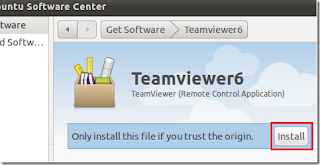
Comments
Post a Comment